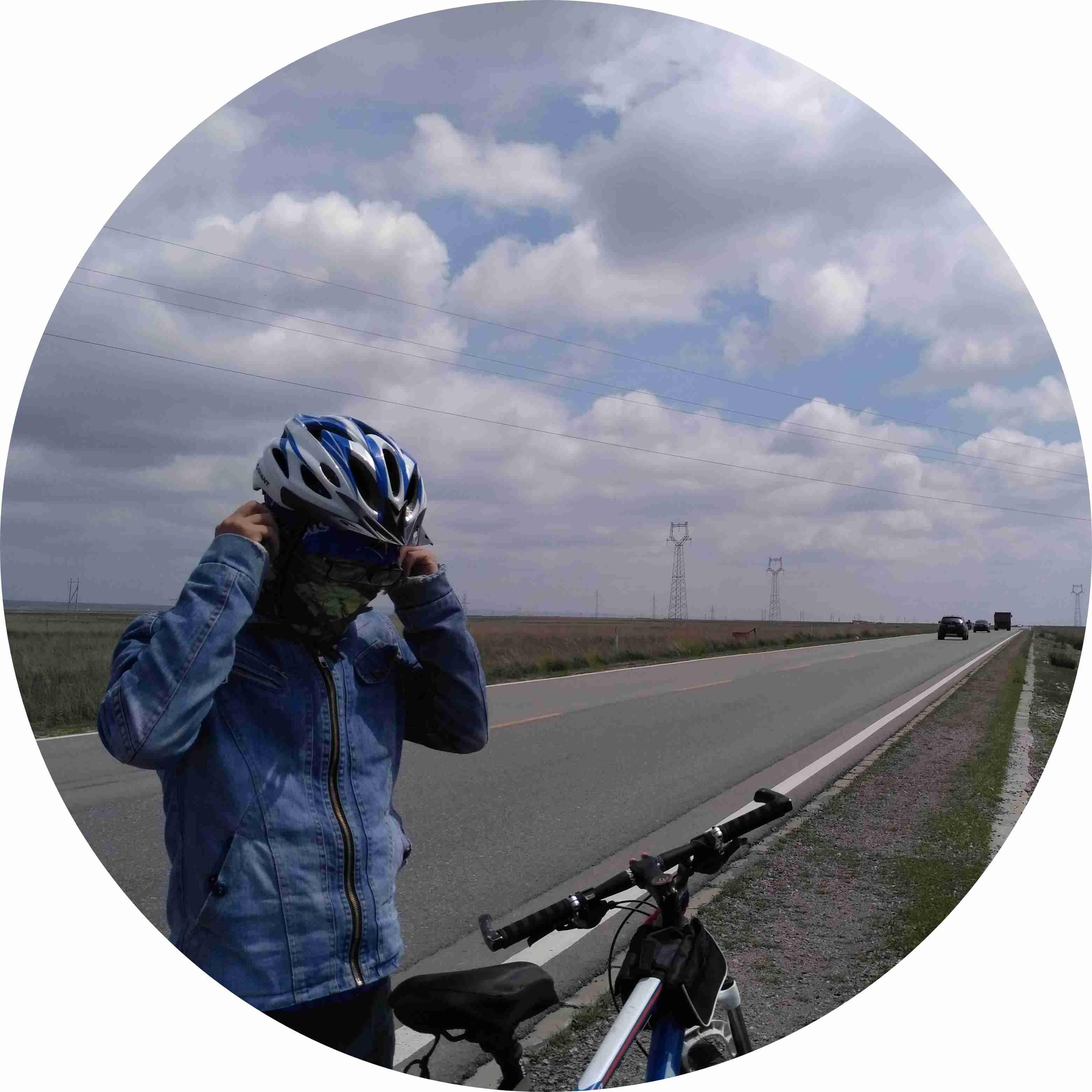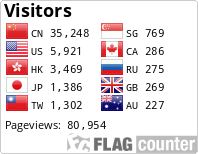GIt的教程很多,下面是整理出方便自己理解的操作。
创建仓库
1
2
3
4
5
6
7
8
9
10
11
12
|
$ git init
$ git add .
$ git commit -m "xxx"
$ git remote add origin https://github.com/xxx/xxx
$ git push -u origin master
$ ls
|
由于远程库是空的,第一次推送master分支时,加上了-u参数,Git不但会把本地的master分支内容推送到远程新的master分支,还会把本地的master分支和远程的master分支关联起来
1
| $ git push origin master
|
克隆远程仓库到本地
1
| $ git clone git@github.com:xxx/xxx.git
|
日常操作
1
2
3
4
5
6
7
8
9
10
11
12
13
14
15
16
|
$ git stash
$ git pul
$ git stash apply
$ git status
$ git add
$ git commit -m ""
$ git status
$ git push
|
远程仓库
1
2
3
4
5
6
7
8
9
10
11
12
|
$ git remote
$ git remote update
$ git fetch [remote]
$ git remote -v
$ git remote show [remote]
$ git remote add [shortname] [url]
|
同步
1
2
3
4
5
6
7
8
|
$ git pull [remote] [branch]
$ git push [remote] [branch]
$ git push [remote] --force
$ git push [remote] --all
|
分支
1
2
3
4
5
6
7
8
9
10
11
12
13
14
15
16
17
18
19
20
21
|
$ git branch
$ git branch -r
$ git branch <name>
$ git checkout master
$ git checkout -b <name>
$ git merge dev
$ git branch -d <name>
$ git push origin --delete [branch-name]
$ git branch -dr [remote/branch]
$ git log --graph
$ git merge --no-ff -m "merge with no-ff" dev
|
通常,合并分支时,如果可能,Git会用Fast forward模式,但这种模式下,删除分支后,会丢掉分支信息。强制禁用Fast forward模式,Git就会在merge时生成一个新的commit,这样,从分支历史上就可以看出分支信息。
文件操作
1
2
3
4
5
6
7
8
|
$ git add
$ git rm
$ git rm --cached [file]
$ git mv
|
文件对比
1
2
3
4
5
6
7
8
9
10
11
12
13
14
15
16
17
18
|
$ git diff
$ git diff --cached
$ git diff HEAD
$ git diff --stat
$ git diff [first-branch]...[second-branch]
$ git show [commit]
$ git show --name-only [commit]
$ git show [commit]:[filename]
$ git reflog
|
撤销操作
1
2
3
4
5
6
7
8
9
10
11
12
13
14
15
16
17
18
19
|
$ git checkout [file]
$ git checkout [commit] [file]
$ git checkout .
$ git reset [file]
$ git reset --hard
$ git reset [commit]
$ git reset --hard [commit]
$ git reset --keep [commit]
$ git revert [commit]
|
查看信息
1
2
3
4
5
6
7
8
9
10
11
12
13
14
15
16
17
18
19
20
21
22
23
24
25
|
$ git status
$ git log
$ git log --pretty=oneline
$ git log --stat
$ git log -S [keyword]
$ git log [tag] HEAD --pretty=format:%s
$ git log [tag] HEAD --grep feature
$ git log --follow [file]
$ git whatchanged [file]
$ git log -p [file]
$ git log -5 --pretty --oneline
$ git shortlog -sn
$ git blame [file]
|
版本回退
Git必须知道当前版本是哪个版本,在Git中,用HEAD表示当前版本,上一个版本就是HEAD^,上上一个版本就是HEAD^^,同理前n个版本为HEAD~n。
1
2
3
4
5
|
$ git reset --hard HEAD^
$ git reset --hard HEAD~n
$ git reset --hard xxx
|
(Git的版本回退速度非常快,因为Git在内部有个指向当前版本的HEAD指针,当你回退版本的时候,Git仅仅是把HEAD从指向xxx)
标签
1
2
3
4
5
6
7
8
9
10
11
12
13
14
15
16
17
18
19
20
|
$ git tag
$ git tag v1.0
$ git tag v0.9 f52c633
$ git show <tagname>
$ git tag -a <tagname> -m "blablabla..."
$ git tag -d v0.1
$ git push origin v1.0
$ git push origin --tags
$ git tag -d v0.9
$ git push origin :refs/tags/v0.9
|
工作区和暂存区概念
工作区:工作目录
版本库:.git
暂存区:版本库里存了很多东西,其中最重要的就是称为stage(或者叫index)的暂存区,还有Git为我们自动创建的第一个分支master,以及指向master的一个指针叫HEAD。
git add命令实际上就是把要提交的所有修改放到暂存区(Stage),然后,执行git commit`就可以一次性把暂存区的所有修改提交到分支。
所以,一旦提交后,如果你又没有对工作区做任何修改,那么工作区就是“干净”的。
1
2
3
4
5
6
7
8
|
$ git stash
$ git stash list
$ git stash apply
$ git stash pop
|
当执行 git add 实际上就是把文件添加到暂存区
当执行 git commit 实际上就是把暂存区的所有内容提交到当前分支
当执行 git reset HEAD 时,暂存区的目录树会被重写,被 master 分支指向的目录树所替换,但是工作区不受影响。
当执行 git rm –cached 时,会直接从暂存区删除文件,工作区则不做出改变。
当执行 git checkout 命令时,会用暂存区全部或指定的文件替换工作区的文件。这个操作很危险,会清除工作区中未添加到暂存区的改动。
当执行 git checkout HEAD 命令时,会用 HEAD 指向的 master 分支中的全部或者部分文件替换暂存区和以及工作区中的文件。这个命令也是极具危险性的,因为不但会清除工作区中未提交的改动,也会清除暂存区中未提交的改动。(摘自)
多分支管理
我们可以为一个本地管理库添加多个远程仓库,用来做数据备份,或者上线仓库管理等操作。
develop 开发仓库
test 测试仓库
release 发布仓库
当我们要进行版本发布的时候。就可以选择要将代码推送到不同的仓库。然后,针对不同的仓库,各自又能够在不同的地方做不同的事
1
2
3
| $ git remote add develop master
$ git remote add test master
$ git remote add release master
|
这样本地代码,就会关联上3 个不同的仓库。那么当我们提交代码的时候,具体要提交到哪个远程分支呢。这个时候,我们就需要在push 的时候明确远程分支。
1
2
3
| $ git push develop master
$ git push test master
$ git push release master
|
大多数情况下,我们都是在一个远程分支上进行代码提交,只是偶尔有用到提交到不同的远程仓库 。所以有一个更简单的方式提交。那就是关联远程仓库分支跟本地的分支。使用git branch --set-upstream-to 命令。
1
| $ git branch --set-upstream-to develop master 或者 git branch -u develop master
|
这样,后续只需要简单的使用 git push 或者 git pull 命令就可以了。
变基
打包
配置账户
1
2
| $ git config --global user.name // 你的github用户名
$ git config --global user.email //邮箱
|
以上内容大多摘自:
https://www.liaoxuefeng.com/
http://www.runoob.com/git/git-commit-history.html
https://blog.csdn.net/JackLiu16/article/details/80952650